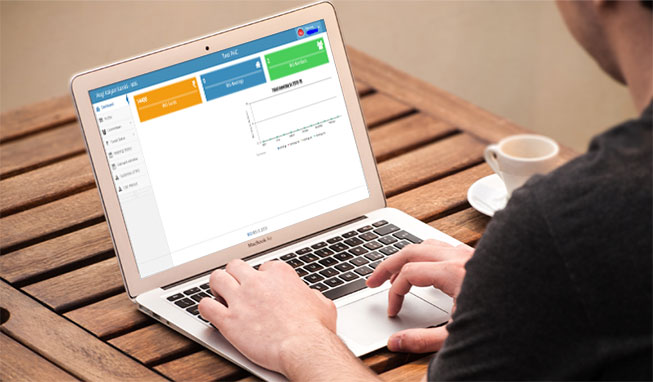Rogi Kalyan Samitis (RKS) play a vital role in ensuring the quality and responsiveness of health facilities in India. These committees, comprised of local stakeholders, act as bridges between healthcare providers and the communities they serve. The RKS Application is a powerful digital tool designed to modernize RKS operations, enhance transparency, and empower these committees to make a lasting impact.
Purpose: Driving Community-Centered Accountability:
- Beyond Meetings: The RKS Application is more than just a meeting management tool. It promotes a structured approach to RKS responsibilities, from facility assessments to resource monitoring.
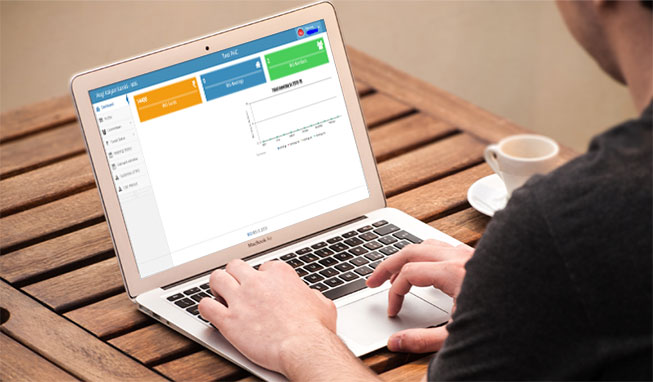
- Data-Driven Decision Making: The app empowers RKS members to make informed recommendations about healthcare delivery based on reliable data, rather than just anecdotal evidence.
- Transparency and Accountability: The app provides a platform to record RKS activities, financial transactions, and decisions, promoting openness within both the committee and the broader community.
Key Features: Designed for Impact
RKS Profiles and Management:
- Essential Data: The app allows for the creation of detailed profiles for each RKS, capturing registration info, renewal dates, membership rosters, and financial records.
- Streamlined Administration: Simplifies meeting scheduling, attendance logging, documentation of key discussion points, and tracking of follow-up actions.
Financial Transparency:
- Income and Expenditure Tracking: The app includes user-friendly tools for recording RKS income, expenditures, and maintaining accurate balances.
- Budget Monitoring: Enables RKS members to track fund utilization, ensuring resources are aligned with identified needs.
Communication and Alerts:
- Timely Reminders: Automates critical reminders for renewals, meetings, and other important RKS events.
- Notifications: Allows for targeted communication between RKS members and relevant NHM officials.
Data for Insights:
- Reports and Dashboards: Presents clear, customizable summaries of RKS data, including meeting frequency, financial status, and key areas of concern.
- Trend Analysis: Helps identify patterns and areas for improvement over time, both for individual facilities and across regions.
Benefits: Ripple Effects for Better Health:
- Empowered RKSs:
- Data-Driven Advocacy: Strengthens RKS ability to communicate needs and advocate for resources to improve health services.
- Enhanced Efficiency: Streamlines RKS operations, allowing members to focus on strategic actions rather than administrative burdens.
- Improved Facilities:
- Greater Accountability: Promotes responsiveness from facility staff to RKS recommendations and concerns.
- Optimized Resource Use: RKS data helps guide the best allocation of funds and supplies within facilities.
- Stronger Communities:
- Trust and Confidence: Transparency fosters greater public trust in the health system.
- Community Voice Amplified: The RKS app gives communities a direct channel to influence and improve the healthcare they receive.
The RKS Application reflects the NHM's commitment to a collaborative approach to healthcare. By providing RKSs with the tools to be proactive, informed, and organized, the NHM lays the foundation for community-driven, sustainable improvements in health services across Uttar Pradesh.